HOW TO REMOVE RECYLER AND AUTORUN VIRUS IN YOUR HARD DISK OR PENDRIVE Check whether the files are not in hidden mode. Follow the following steps. Step 1: Click on the below link and download the file "AutorunExterminator" http://en.kioskea.net/download/download-11613-autorun-exterminator Extract it --> Double-click on "AutorunExterminator" --> Plug your External hard drive now. This will remove the autorun.inf files from your External hard drive and also from the drives. Step 2: Click on "Start" -->Run --> type cmd and click on OK. Here I assume your External hard drive as G: Enter this command. attrib -h -r -s /s /d g:\*.* You can copy the above command --> Right-click in the Command Prompt and paste it. Note : Replace the letter g with your External hard drive letter. Now check for your files in External Drive. Step 3: After that, download the Malwarebytes' Anti-Malware from the belo...
Posts
Showing posts from 2012
- Get link
- X
- Other Apps

You have an incorrect version of driver "vmx86.sys" - VMWare Workstation 8 When you are in emergency situation, and required an access to VM Machine in your VMWare Workstation 8 Program. Suddenly your VMWare Workstation 8 pop out this screen : This will or at least must make your head dazzling. Here is how i solved this problem. You run the VMware Workstation 8 in Administrator Mode. STEP 1 : Right Click at the VMWare Program, Click Run As Administrator STEP 2 : Open your desire VM Machine Then you should be able to access your VM Machine successfully. Note : VM = Virtual Machine
- Get link
- X
- Other Apps

INTRODUCTION TO FILE SERVER Nowadays demand on storage resources is increasing very fast. Every process requires more resources to deliver better results and quality output. We can see a big different from today IT's world which when 90's era, computer user only involved people at average age at 15 years old and above. But now at 2012 we can see, even a kindergarten kids are one of the internet users too. Hence the increasing of data in the internet means the data on the server is increasing too. Let we look at the file server system. A server is essentially any combination of hardware and software that provides some sort of service to a given client. File servers function primarily to provide a location to store shared files to a given client within a network. These files could be virtually anything, multimedia from text documents to sound files to photographs, as long as it is stored in a file. Types of File Servers 1. ...
- Get link
- X
- Other Apps

ACER ASPIRE 4750G Wondering about getting a budget laptop with extra specification on top of it? Acer Aspire 4750G is the one of the best option for you. This humble notebook has been packed with second generation Intel Core i5 Processor, 4GB DDR3 RAM (supports up to 8GB), NVIDIA Geforce GT540 and many more. Acer Aspire 4750G PROS: 1. Faster CPU (second Gen Intel Core i5 2410M Turbo Boost up to 2.9GHz) 2. Faster GPU (NVIDIA GT540M, up to 3760 MB Turbocache) 3. Faster RAM (ddr3) 4. Huge Storage (750GB) 5. Cheap CONS: 1. Sound Not Loud as Altec Lansing 2. Simple Design
- Get link
- X
- Other Apps

PROBLEM STEPS RECORDER Troubleshooting a windows is sometimes be something we bane. Hence microsoft (windows 7) has given us an excellent new solution in the Problem Steps Recorder Application. By using this PSR (Problem Steps Recorder), you can provide information more easily to your friends how a computer software problem can be solved. When a program start to misbehaving under user Windows 7. You can do the following step to record the Problem. STEP 1 : Click on START button, type “psr” then push the enter button. STEP 2 : This screen will appear on your windows. STEP 3 : Specify your Output Location By clicking on the settings option. STEP 4 : Click START RECORD STEP 5 : Optional (* you can add note/comment for your step) STEP 6 : T...
- Get link
- X
- Other Apps

BURN IMAGE ON WINDOWS 7 Why need a 3 rd Party Software just to burn the ISO image on Windows 7. Now windows 7 itself has been packed with the apps which provide burning program for ISO image to CD or DVD using the Windows Disc Image Burner. And it couldn't be much easier to use. Just double-click the ISO image, choose the drive with the blank disc, click Burn and watch your disc is created. STEP 1 : Double click at the ISO image file. STEP 2 : Select the blank disc, then click BURN. That's all. your disc has been created in few simple steps.
- Get link
- X
- Other Apps
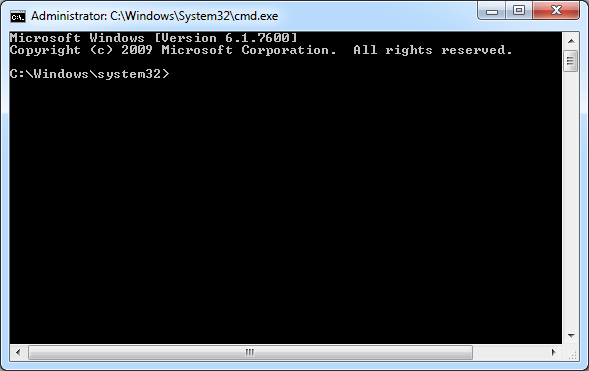
HOW TO RELEASE/RENEW YOUR IP ADDRESS Do you having problem with your internet access? Did you try to find the cause of the problem. Here is one of the method for troubleshooting your internet/Lan connection. Please Note that this option only available for dynamic IP address configuration through DHCP (Dynamic Host Configuration Protocol) server. STEP 1 : Enter Command Prompt STEP 2 : Type “ipconfig /release” then click ENTER. You must wait until you get the C:\Windows\system32> again STEP 3 : Then Type “ipconfig /renew” , click Enter After all load finish. Then you can try accessing your internet again. If your internet still have problem. Try different method on troubleshooting the internet problem.
- Get link
- X
- Other Apps
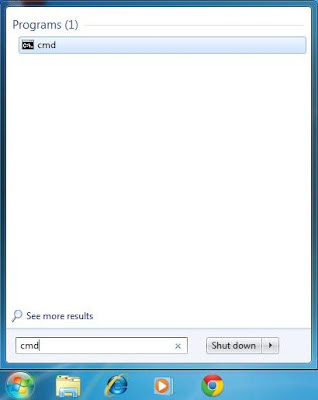
HOW TO CHECK YOUR COMPUTER’S IP ADDRESS AND MAC ADDRESS (PHYSICAL ADDRESS) STEP 1 : Go to command prompt line by typing “cmd” like below picture. STEP 2 : You will see screen like this. STEP 3 : Type “ipconfig /all” STEP 4 : You will see information like Ipv4 address field is your computer IP address While the Physical Address field is your MAC address.
- Get link
- X
- Other Apps

HOW TO TURN OFF THE GUEST USER ACCOUNT IN WINDOWS 7 Guest user account is used for temporary access for several computer resources like internet, printers and accessing the network. By turning ON the guest account, computer users are more vulnerable to the threats of the internet. Let take a simplest way to delete/disable the guest account in windows 7. STEP 1 : Enter the Control Panel and Click “ User Accounts and Family Safety ” STEP 2 : Click “ User Accounts ” STEP 3 : Click “ Manage another account ” STEP 4 : Click “ Guest Account ” STEP 5 : Click “ Turn off the guest account" That is the simplest way! If you want to turn ON the guest account. You just need to follow until step four (4) then below screen will appear for you to enable the guest account.
- Get link
- X
- Other Apps

HOW TO REMOVE/DELETE THE MOST VISITED PAGE ON GOOGLE CHROME BROWSER? This is how to do it! FIRST STEP : Open the new tab. You will see screen like below picture. SECOND STEP : Drag the page you want to remove/delete. While dragging you will SEE the “ Remove from Chrome ” Option at the bottom side of the browser. THIRD STEP : Drag the page you want to remove/delete COMPLETELY to that Recycle Bin Icon. Then your visited website is securely REMOVED / DELETED.