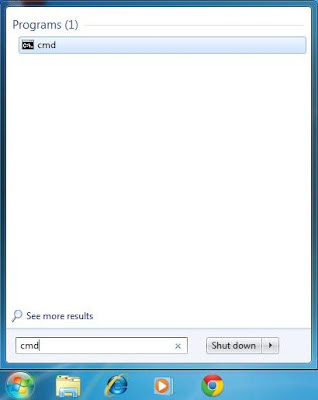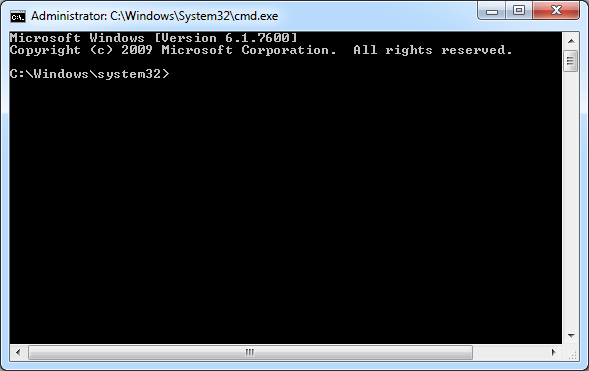
HOW TO RELEASE/RENEW YOUR IP ADDRESS Do you having problem with your internet access? Did you try to find the cause of the problem. Here is one of the method for troubleshooting your internet/Lan connection. Please Note that this option only available for dynamic IP address configuration through DHCP (Dynamic Host Configuration Protocol) server. STEP 1 : Enter Command Prompt STEP 2 : Type “ipconfig /release” then click ENTER. You must wait until you get the C:\Windows\system32> again STEP 3 : Then Type “ipconfig /renew” , click Enter After all load finish. Then you can try accessing your internet again. If your internet still have problem. Try different method on troubleshooting the internet problem.